MSSQL Remote Access¶
Connecting to MSSQL Instance remotely¶
In order to connect to a MSSQL instance from a remote source, The following is required:
Check the port in which MSSQL is currently listening on. This is typically port
1433/tcpOutbound connectivity from the originating source to the destination server over the MSSQL port
Firewall rules to allow inbound connectivity over the MSSQL port
SQL Server Management Services (SSMS) To be installed on the remote client.
How to check your servers MSSQL port¶
To check the port in which the SQL Server is configured to listen on, you would need to:
Establish an RDP connection to the MSSQL server
To open MSSQL Server Configuration manager
Click
StartThen
Microsoft SQL Server {Version}Then
SQL Server {Version} Configuration Manager
Expand
SQL Server Network ConfigurationClick
Protocols for MSSQLSERVERRight click
TCP/IPThen
PropertiesThen
IP AddressesScroll down until you see your internal server IP and check
TCP port
Opening the MSSQL Ports on your Firewall¶
Dependent upon on whether or not your server resides behind a dedicated or shared firewall, the following documentation will guide you through securely opening the MSSQL ports.
Troubleshooting connectivity to your MSSQL Server¶
To check if you’re able to communicate from your workstation network over the required MSSQL port, you can use the Test-NetConnection PowerShell cmdlet:
Test-Netconnection {RemoteServerAddress} -port {MSSQLPORT}
Please note, the TcpTestSucceeded message indicates if the port is accessible.
Example¶
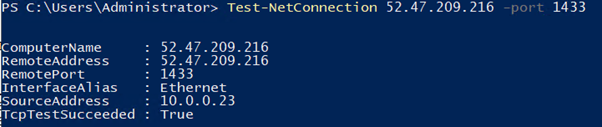
To further test connectivity to your instance, the following method can be used:
On your remote client:
go to
Start>Notepad.exe>File>Save Asenter the filename as
ConnectionTest.udlset
Save As typetoAll Files (*.*)
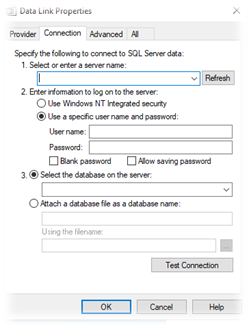
Open the UDL File and enter the following information:
Name |
Value |
|---|---|
Server name |
The server IP |
Use a specific username… |
Enter the SQL Server Credentials |
Select the database on the server |
Select the DB you would like to connect to |
Then click Test Connection.
Installing SSMS and connecting to your instance¶
The latest SSMS client can be downloaded here: https://docs.microsoft.com/en-us/sql/ssms/download-sql-server-management-studio-ssms?view=sql-server-ver15
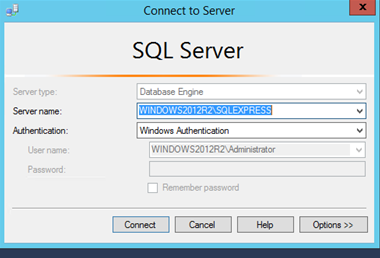
In order to connect to the instance, you will need to enter the correct connection details in to the “Connect to Server” pane, as demonstrated above.
Please note that Windows Authentication may not be enabled on your instance. If this is the case, you will need to use the sa Credentials to authenticate instead. In order to do this, you simply need to select the arrow next to the Authentication field, select SQL Server Authentication, then enter your sa credentials in the username and password fields below.