How to Add a New Account in WHM¶
Once you’ve got your WHM server setup, you’re going to want to add an Account. In WHM, an Account can be thought of as a catch-all term for a domain and associated resources. When you add an Account, this creates:
A
Virtual Hostfor your domain.A
Userfor FTP / SFTP / SSH administrationA
Control Panelfor your domain, allowing for per user site administration (email, subdomains, PHP settings etc.)
On the homepage of WHM, you will see a section called “Manage Your Accounts”, and a “Create a New Account” button below that:
This will present you with a page to fill in information regarding the account that you’re adding. The top section is “Domain Information”. Fill in the relevant information for the account you’re adding:
Warning
Avoid adding a domain that is the same as the hostname of the server, as this will break many WHM services.
The next three sections can be left as the defaults:
For the “DNS Settings” section, untick the box labelled “Enable DKIM on this account”:
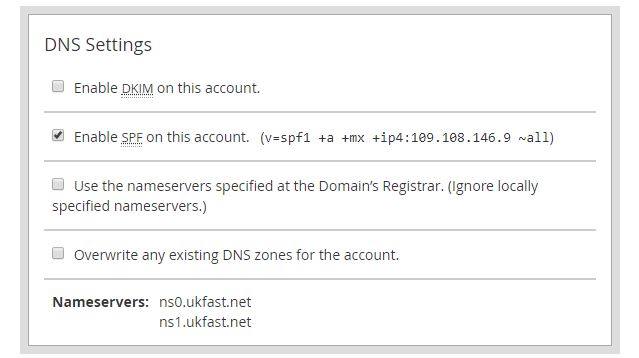
For the final section, “Mail Routing Settings”, choose the automatic configuration option, then you can click “Create”:
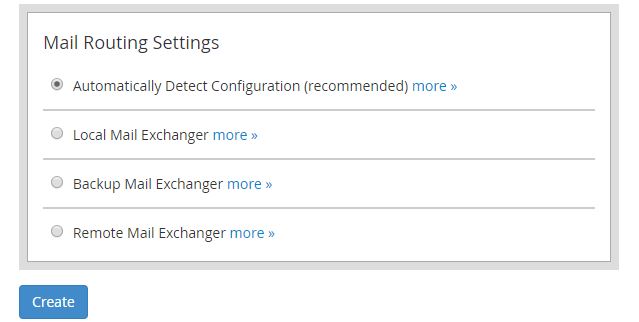
You’ve now added an account to WHM. You can now login, using the guide here!