Geo IP¶
You can use the Geo IP settings on a listener to allow or deny requests from specific countries and continents..
To get started go to the listener you want to change the Geo IP settings for within the load balancers section of MyUKFast. Then click the Geo IP Allow/Block List tab at the top of the screen.
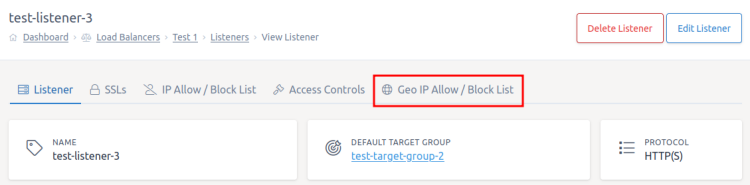
Firstly enable Geo IP on the listener by clicking the toggle at the top of the screen to change the setting to “Enabled”.
List Type¶
You can toggle the list between an allow and deny using the “List Type” toggle.
Allow List - Only users in the countries/continents specified will be allowed to access your load balancer
Deny List - Any user in a country/continent specified will be blocked from being able to access your load balancer
EU Filtering¶
As well as being able to specify specific countries or continents, you can also add all countries within the EU to the list as a group. For instance, if you only want EU customers to be able to access your website you could have an allow list setup with EU filtering included. Note that the EU list does not include the United Kingdom.
Adding Countries/Continents¶
To add a country or continent to the allow or deny list, find the country or continent you want to add in the two lists. Clicking on the country/continent will add that location to the list which you can see below each input (highlighted in blue).
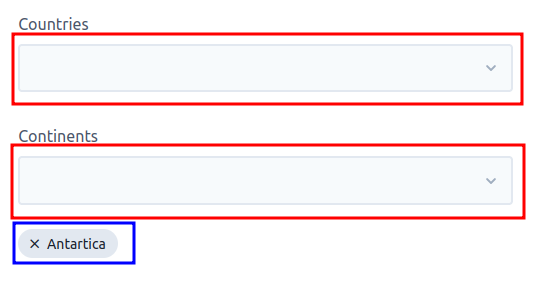
Removing Countries/Continents¶
To remove a country or continent from the allow or deny list, click the cross next to the location’s name on the settings page.
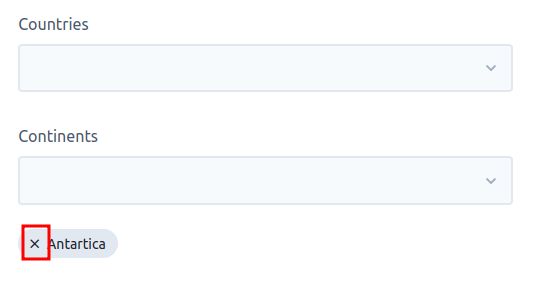
Deploying¶
Once you’re happy with the Geo IP settings, click the Save button at the bottom of the screen. Then make sure you deploy your changes.