Site To Site VPN Dashboard¶
On the VPN tab of the editor, click the Details button on the Site To Site Section.
This screen displays information about the currently configured site-to-site VPNs on your firewall. There is also the option to create a site-to-site VPN by clicking the Add New button at the top of the page.
Existing Connections¶
You can see the peer IP and connection status for VPNs configured on the firewall. If the VPN is connected you can force a termination of the tunnel by clicking the Rekey Connection button. If you click the Edit button you are then given the option to change the Peer IP and/or Pre-shared key in use on the tunnel.
Enter the peer IP and PSK into the boxes provided and click update.
Please note, the change is not made to the firewall until you click Apply Changes.
Creating a New Site To Site VPN¶
If you click the Add New button at the top of the page you can configure a new site-to-site VPN on your firewall.
Required Elements:¶
Name¶
Each VPN needs to have a unique name. This name is administrative and will be used to reference the VPN.
Peer IP¶
This is the public IP or the remote IPsec device where the VPN will be terminating
PSK¶
This is the pre-shared key that will be used on both ends of the VPN to authenticate the tunnel at establishment
Zones To Be Accessed¶
Please select which zones on your firewall you would like to be able to access over the VPN. This can be further restricted to individual servers by editing the access lists later
Remote Subnets¶
Please enter the remote subnets (encryption domains) that will be accessed over the VPN.
IKE Version (IKEv2 is recommended)¶
Select the IKE version to be used on the VPN. This setting needs to match at both ends of the VPN as the version are not interoperable.
When these fields are completed please click Next
IKEv1 Options¶
Phase 1¶
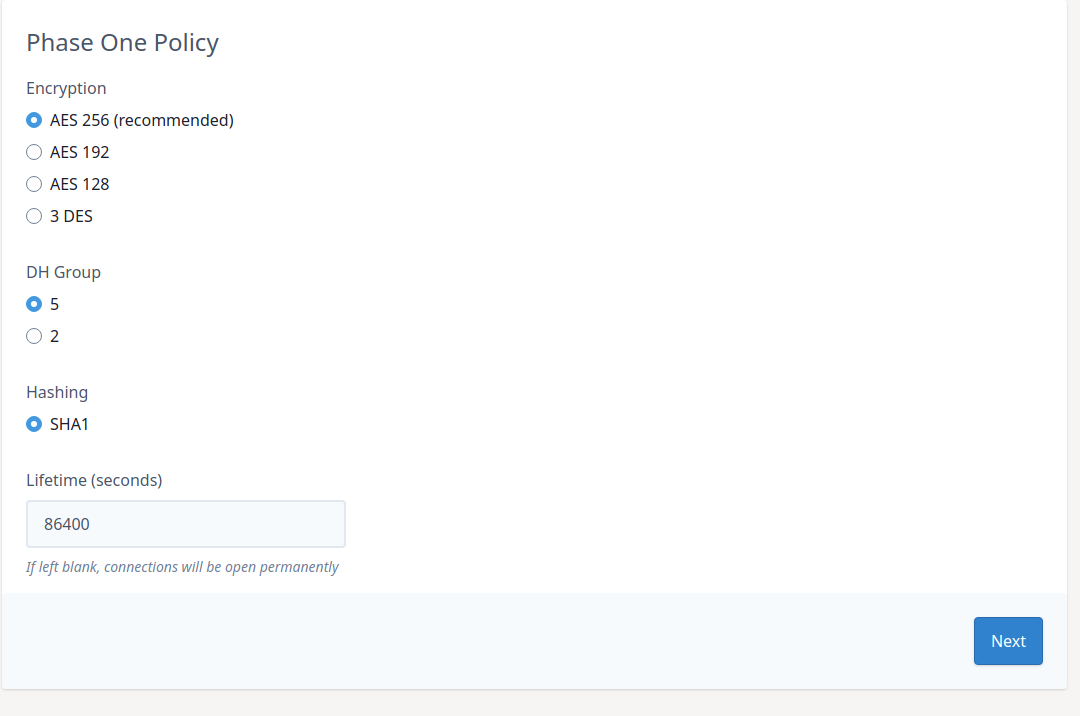
Select the required encryption, Diffie-Hellman group and hashing for Phase 1. This will need to match the settings on the remote end.
Phase 2¶
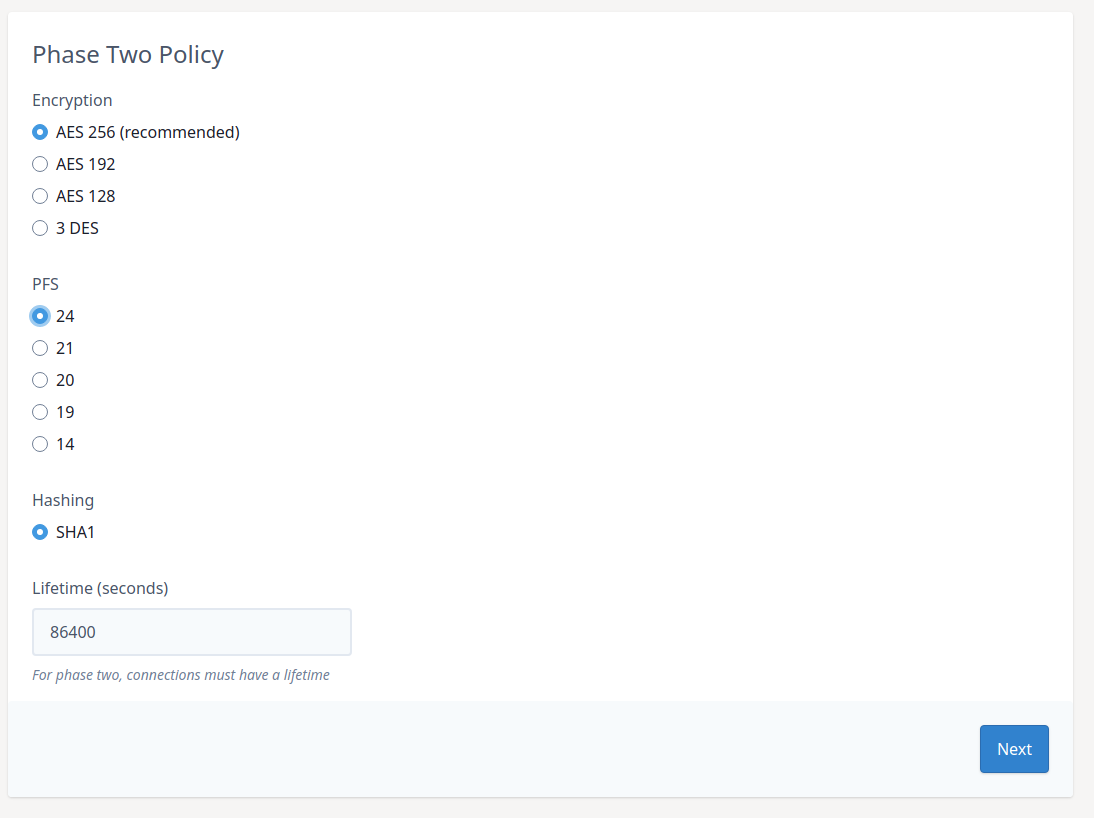
Select the required encryption, Diffie-Hellman group and hashing for Phase 2. This will need to match the settings on the remote end.
The next screen will be an overview of the VPN settings you have chosen, to send the config to the firewall click Configure VPN
IKEv2 Options¶
Phase 1¶
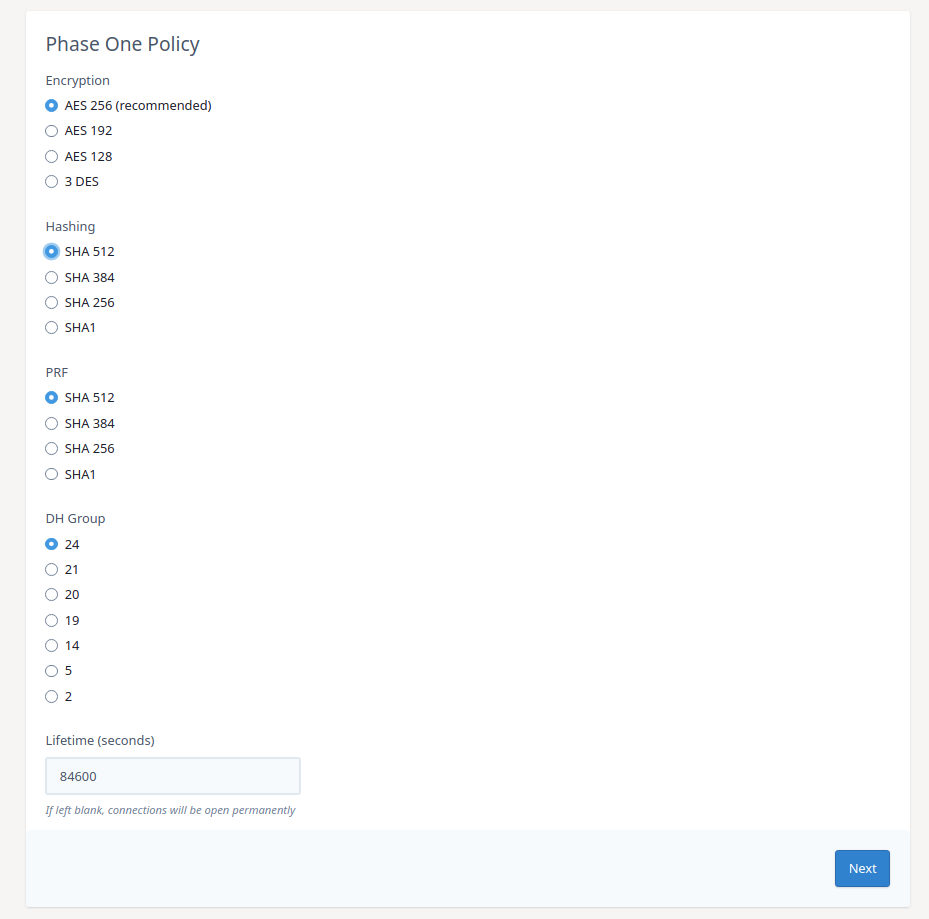
Select the required encryption, Diffie-Hellman group and hashing and PRF value for Phase 1. This will need to match the settings on the remote end.
Phase 2¶
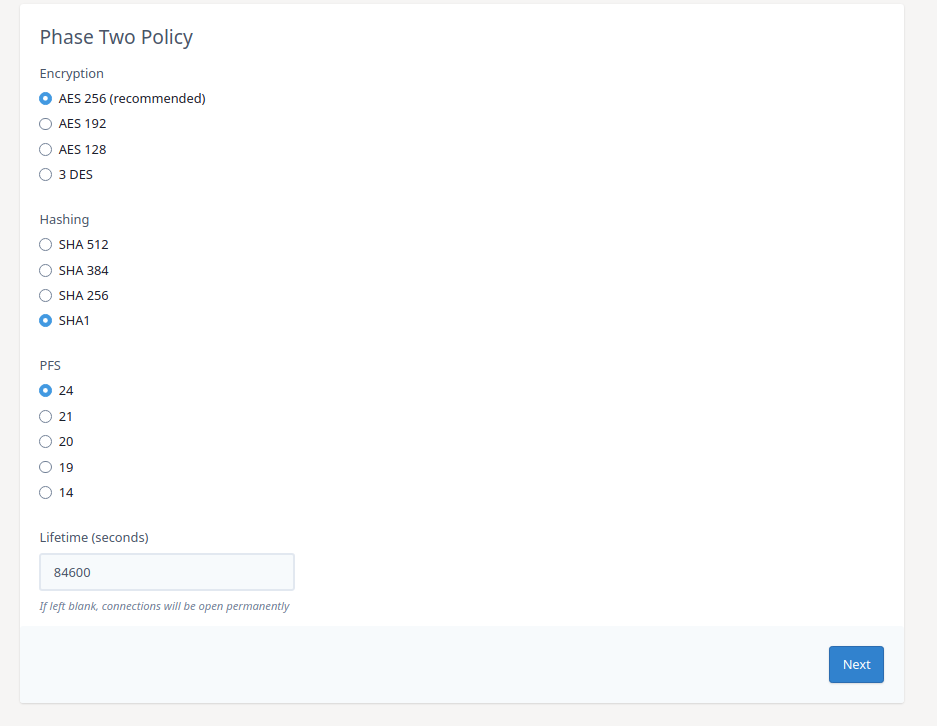
Select the required encryption, Diffie-Hellman group and hashing for Phase 2. This will need to match the settings on the remote end.
The next screen will be an overview of the VPN settings you have chosen, to send the config to the firewall click Configure VPN
Note
If you require assistance with this, simply give the UKFast Support Team a call, or raise a Priority Support Ticket and we’ll be happy to advise/help.